Here’s how to do it:
Log into Blackboard and enter the course from which you would like to copy students. For example, if you are combining Section 21 into Section 20, enter the shell for Section 21. Click Control Panel. Click Course Copy.
Type in or browse for the Destination Course ID. The Destination Course is the course into which students will be copied.* Place a checkmark next to Tasks and Enrollments. Click Submit. You will receive an email notifying you that the course copy is complete.
To confirm that the students were copied, enter the shell to which students were copied, click Control Panel, and click List/Modify Users. Click the Search button to view all enrolled students. After you have confirmed that your students were copied to the correct shell, make the other section(s) unavailable so that students will go only to the combined section.
*Need help finding the course ID?
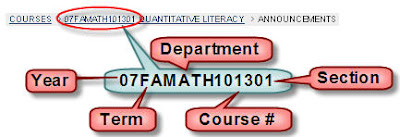
Want more information?
A step-by-step tutorial is available at: http://www.twu.edu/blackboard/Bb72Tutorials.asp
Visit our website: http://www.twu.edu/blackboard,
or call: (940) 898-3706









No comments:
Post a Comment