Here’s how to do it:
Log into Blackboard 7.2 and navigate to the Control Panel area of your course. Click Settings and then click Course Availability. Click Yes next to “Make Course Available”. Click Submit to save your settings. Remember that students will not be able to see their course until you make it available.
You can also make a course unavailable to just one user. Use this feature if a student in your course drops the class; you can make the course unavailable to the student while keeping his/her gradebook records intact. To make a course unavailable to one user, navigate to the Control Panel area of your course and click List/Modify Users. Click the Search button to display all users in the course. Click the Properties button next to the student’s name. Scroll to the bottom of the page, under “Available (this course only)”, and select No. Click Submit to save your changes.
How to know if your course is available or unavailable:
On your Blackboard welcome page, there is a list of all of the courses you are teaching. If the word “unavailable” is in parentheses next to the course name, that course is unavailable.
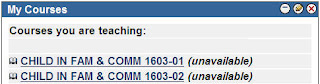
Want more information?
A step-by-step tutorial is available at:
http://www.twu.edu/blackboard/Bb72Tutorials.asp
Visit our website: http://www.twu.edu/blackboard,
or call: (940) 898-3706









No comments:
Post a Comment