Tip: You can add audio, video, or Flash to a Blackboard item using the Visual Text Box Editor (VTBE).
Here’s how to do it:
Navigate to a content area in your course (e.g. Course Documents) and click the Edit View link in the upper right-hand corner of the page. Click the + Item button to add a new item. Name the item and then click in the text box below. This is where you will add the audio, video, or Flash.
On the Visual Text Box Editor (VTBE), click the Add button for the component you would like to add (from left to right, those buttons are Add MPEG/AVI content, Add QuickTime content, Add Audio content, and Add Flash content):
Here’s how to do it:
Navigate to a content area in your course (e.g. Course Documents) and click the Edit View link in the upper right-hand corner of the page. Click the + Item button to add a new item. Name the item and then click in the text box below. This is where you will add the audio, video, or Flash.
On the Visual Text Box Editor (VTBE), click the Add button for the component you would like to add (from left to right, those buttons are Add MPEG/AVI content, Add QuickTime content, Add Audio content, and Add Flash content):
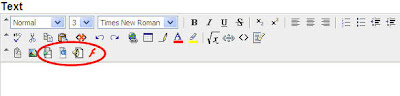
Click the Browse button to locate the file on your computer or external drive. Select the file options you would like and click the Submit button. On the preview page, click Submit again to add your content.
Caution regarding adding audio, video, or Flash files:
Be aware of the file size of the audio, video, or Flash file you add to your course. The larger the file size, the more difficulties students will experience in viewing that file and the Blackboard page on which the file is located. We recommend that any file uploaded to Blackboard is no larger than 5 MB.
Be aware of the file size of the audio, video, or Flash file you add to your course. The larger the file size, the more difficulties students will experience in viewing that file and the Blackboard page on which the file is located. We recommend that any file uploaded to Blackboard is no larger than 5 MB.
Want more information?
Step-by-step tutorials are available at:
http://www.twu.edu/blackboard/Bb72Tutorials.aspStep-by-step tutorials are available at:
Visit our website: http://www.twu.edu/blackboard,
or call: (940) 898-3706









No comments:
Post a Comment